2 + 2[1] 4Note: As of Fall 2023, we will be using the following versions of the software:
I would recommend having at least these versions installed on your computer.
To begin your journey into the world of statistics using R, you first need to download the latest version of R. Visit the Comprehensive R Archive Network (CRAN) website at https://cran.r-project.org/. This is the official repository for R, containing the latest releases and updates.
Select the appropriate version for your operating system (Windows, macOS, or Linux). Follow the download link and instructions provided for your specific platform:
Once the R installer has been downloaded, locate the installation file in your downloads folder and double-click it to start the installation process. Follow the on-screen instructions, accepting the default settings, to complete the installation.
RStudio is a powerful integrated development environment (IDE) that simplifies working with R. It provides a user-friendly interface, code editor, and various tools for managing your R projects. Visit the RStudio website at https://www.rstudio.com/products/rstudio/download/ to download the latest version of RStudio.
Scroll down to the “Installers for Supported Platforms” section and choose the appropriate installer for your operating system.
After downloading the RStudio installer, locate the installation file in your downloads folder and double-click it to start the installation process. Follow the on-screen instructions, accepting the default settings, to complete the installation.
Once both R and RStudio have been installed, open RStudio from your applications or programs menu. You should see a window similar to the one below, with a console on the left and various panels on the right.
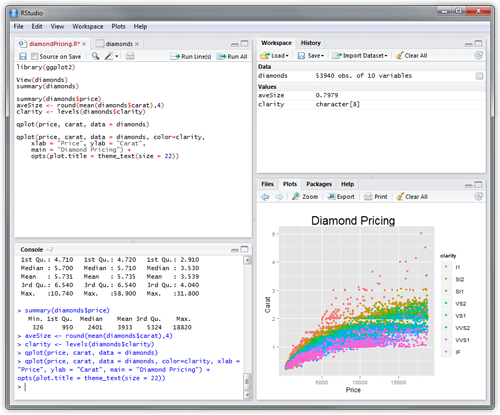
In the Console pane, try typing a simple command at the prompt > to make sure R is working correctly. For example, type 2+2 and press enter. If R is working correctly, it should display 4.
2 + 2[1] 4Congratulations! You have successfully installed R and RStudio, and you are now ready to begin exploring the world of statistics using these powerful tools. In our upcoming lessons, we will dive deeper into using R for data analysis, visualization, and statistical modeling.